Excel is a powerful tool for data analysis, and mastering its functions and formulas can significantly boost your productivity. If you’re new to Excel or want to streamline your formula-writing process, ChatGPT can be a valuable assistant.
Figuring out how to write the correct Excel formula to accomplish the desired result can be difficult, especially if you have a large amount of data on a spreadsheet and require an intricate formula that goes beyond computing a sum—or if you’re Excel formula challenged. All of that has changed now, and ChatGPT is now the perfect example of what it means to “work smarter, not harder.”
ChatGPT and other AI chatbots may help you generate formulas for your Excel spreadsheet for free without requiring you to sign up for a specialized website, such as ExcelFormulaBot.
The best part about using artificial intelligence technologies like ChatGPT or Bing Chat to create formulas for Microsoft Excel (and Google Sheets) is that you may request formulas that are as simple or as complex as you like, as long as your instructions are clear.
In this blog post, we’ll explore how to use ChatGPT to write Excel formulas effectively.
Why Use ChatGPT for Excel Formulas?
Before diving into the tutorial, you might wonder why you should use ChatGPT to help with Excel formulas. Here are some reasons:
- Quick Assistance: ChatGPT can provide instant help with Excel formulas, saving you time and effort in researching or experimenting.
- Learning Aid: If you’re still learning Excel, ChatGPT can explain the logic behind formulas and guide you in creating them correctly.
- Complex Formulas: For advanced or complex formulas, ChatGPT can break them down into simpler steps, making them easier to understand and implement.
- Custom Solutions: ChatGPT can generate custom formulas tailored to your specific data and requirements.
ChatGPT for Excel Formulas
Example #1: Calculating Days Between Dates
If you need to calculate the number of days between a date and the end of the current month, ChatGPT can help.
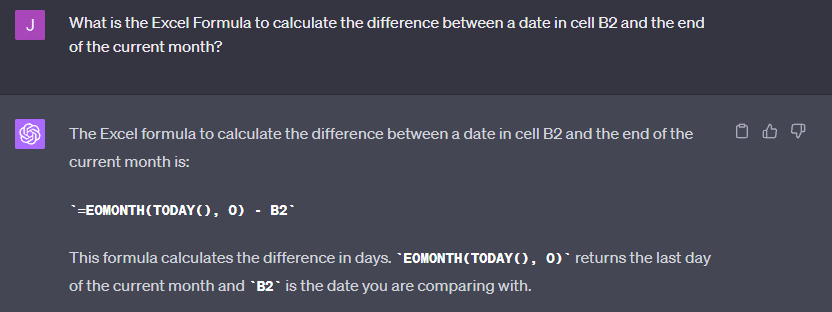
Just provide a specific cell reference, and ChatGPT will generate the Excel formula for you. It can make use of functions like EOMONTH and TODAY to simplify your task.
Example #2: Counting Cells Based on a Specific Condition
Suppose you want to count all cells in column B that start with the letter “G.” ChatGPT can assist here too. It can explain how to use wildcard characters in combination with the COUNTIF function to achieve the desired result.
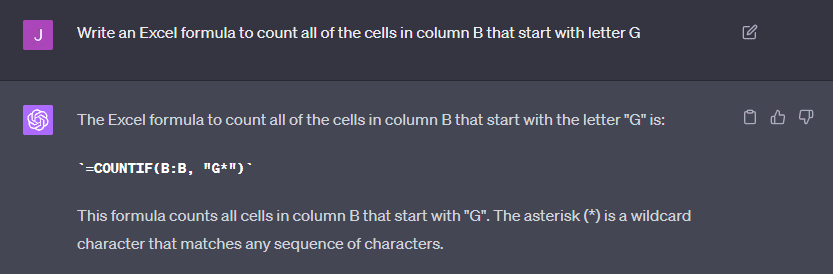
Tips for Efficiently Working with ChatGPT and Excel Formulas
- Start a fresh ChatGPT session with the phrase “In this session, provide brief answers” to get concise responses.
- Request “Excel Formulas Only” for even more focused answers.
- If the provided formula looks complicated, ask ChatGPT for alternative, simpler formulas.
- Don’t hesitate to inform ChatGPT if the formula doesn’t work, and it will provide an alternative solution.
ChatGPT for VBA Scripting and Macros
Automating Excel Tasks with VBA
ChatGPT can generate VBA code to automate tasks in Excel. By describing the process you want to automate, ChatGPT will create a script for you.
For instance, you can ask it to generate a macro that refreshes all pivot tables in an Excel workbook upon opening.
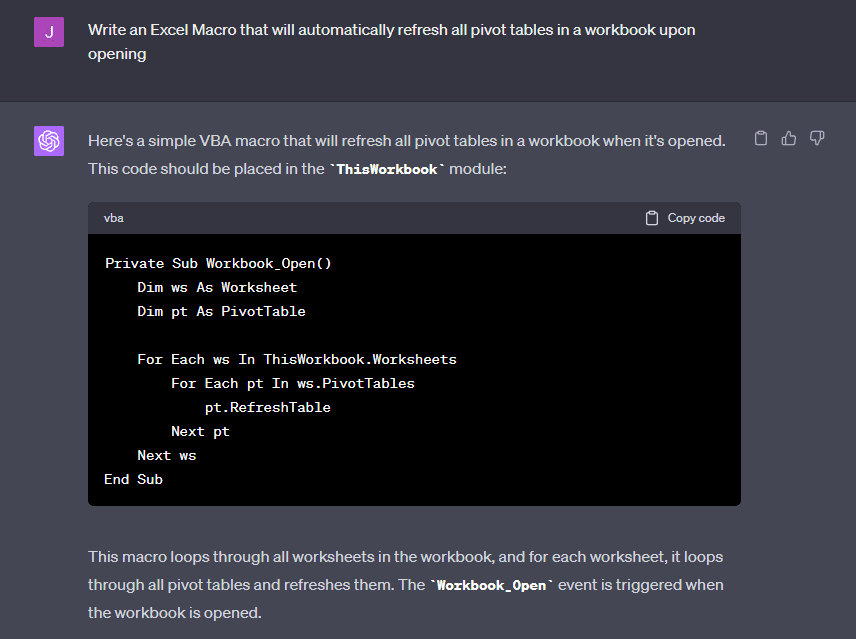
Tips for Working with ChatGPT for VBA and Macros
- Provide Comprehensive Instructions: It’s essential to offer as many specifics as possible when requesting macros from ChatGPT. The quality of the macros generated depends on the clarity of your description. This includes specifying the macro’s name, the table range, the particular worksheet, or whether you want the macro to apply to all worksheets in a workbook. Describing your requirements can be one of the most challenging aspects of working with ChatGPT and Macros.
- Embrace trial and error: Don’t hesitate to experiment and learn from errors. While the latest version of ChatGPT-4 represents a significant improvement over previous iterations, it can still make mistakes. After running the code generated by ChatGPT in Excel, if you encounter any error messages, simply copy and paste them back into ChatGPT. It will then revise the code accordingly.
- Use ChatGPT for Debugging and Explanation: If you encounter issues with existing Excel macros, ChatGPT can be a valuable resource. This is especially helpful when the original creator of the macro is no longer available. You can copy and paste the old macros into ChatGPT to fix any broken VBA code. Furthermore, ChatGPT’s VBA tool can assist in breaking down complex code into more manageable sections.
- Divide Macros into Smaller Parts: Instead of describing a lengthy, intricate process in detail, consider breaking it into smaller, more understandable segments. ChatGPT finds it easier to create VBA for individual parts of a task rather than handling complex multi-step procedures. Dividing the job into distinct sections simplifies both your description and ChatGPT’s code generation.
- Request Comments for VBA Code Explanation: ChatGPT has the capability to incorporate explanatory comments into VBA code. Ask ChatGPT to add comments that elucidate each section of the code. These comments will be invaluable to future VBA programmers who may need to modify the code.
20 ChatGPT prompts to Write Excel Formulas
- “Please generate an Excel formula to calculate the average of values in column C.”
- “I need an Excel formula to sum all the even numbers in range A1:A100.”
- “Can you provide an Excel formula to find the maximum value in column B?”
- “Write an Excel formula to count the cells containing ‘Yes’ in column D.”
- “Generate an Excel formula to calculate the compound interest on a loan.”
- “How can I create an Excel formula to extract text after a hyphen in cell A1?”
- “Write an Excel formula to concatenate the text in cells A1 and B1.”
- “I need a formula to calculate the age based on a birthdate in cell A1.”
- “Can you help me create an Excel formula to determine if a value in cell A1 is greater than 50?”
- “Generate an Excel formula to convert a date in cell A1 to the day of the week.”
- “Please provide an Excel formula to find the median of values in column E.”
- “Write an Excel formula to round the value in cell A1 to the nearest whole number.”
- “I’d like an Excel formula to extract the domain from an email address in cell A1.”
- “Generate a formula to check if a cell in column C contains the word ‘apple’.”
- “Can you help me create an Excel formula to calculate the monthly payment for a loan?”
- “Write an Excel formula to determine the number of working days between two dates.”
- “I need a formula to find the last occurrence of a specific text in column B.”
- “Please provide an Excel formula to calculate the variance of data in range A1:A50.”
- “Generate a formula to check if a date in cell A1 falls within a specific month.”
- “Write an Excel formula to return ‘Pass’ if the score in cell A1 is greater than or equal to 70.”
ChatGPT for Advanced Data Analysis
Uploading Excel Files to ChatGPT
ChatGPT Advanced Data Analysis, available with a ChatGPT Plus subscription, allows you to upload Excel or CSV files for analysis. You can prompt ChatGPT to perform various operations on your data.
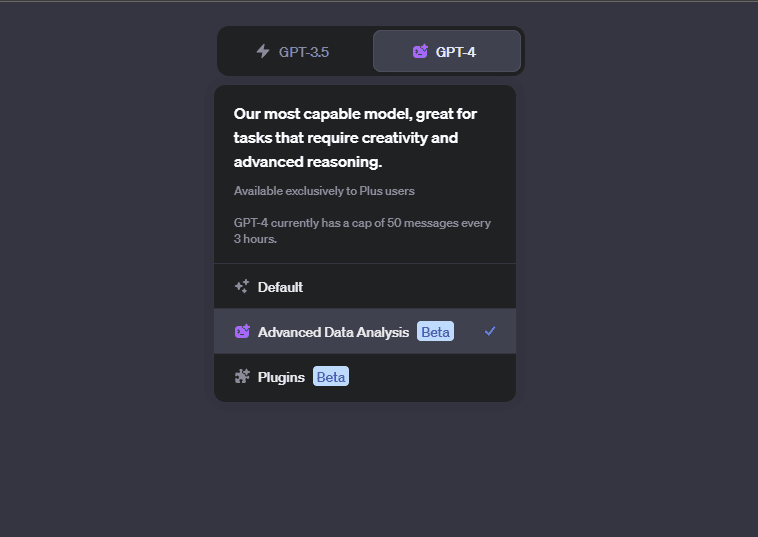
Exporting Data from ChatGPT to Excel
After ChatGPT answers your questions or performs data analysis, you can ask it to export the results to an Excel file in .xlsx or .csv format. This feature is useful for working with large datasets and saving time.
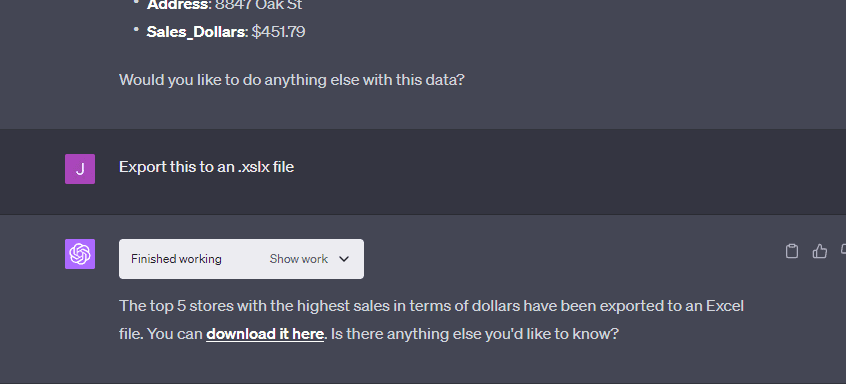
ChatGPT Excel Plugins and Direct Integration (Coming Soon)
Several Excel plugins and integrations are available to bring ChatGPT’s capabilities directly into Excel. These plugins can help with formula generation, data analysis, and more. Additionally, Microsoft is working on integrating ChatGPT, known as Copilot 365, into the Office Suite, including Excel.
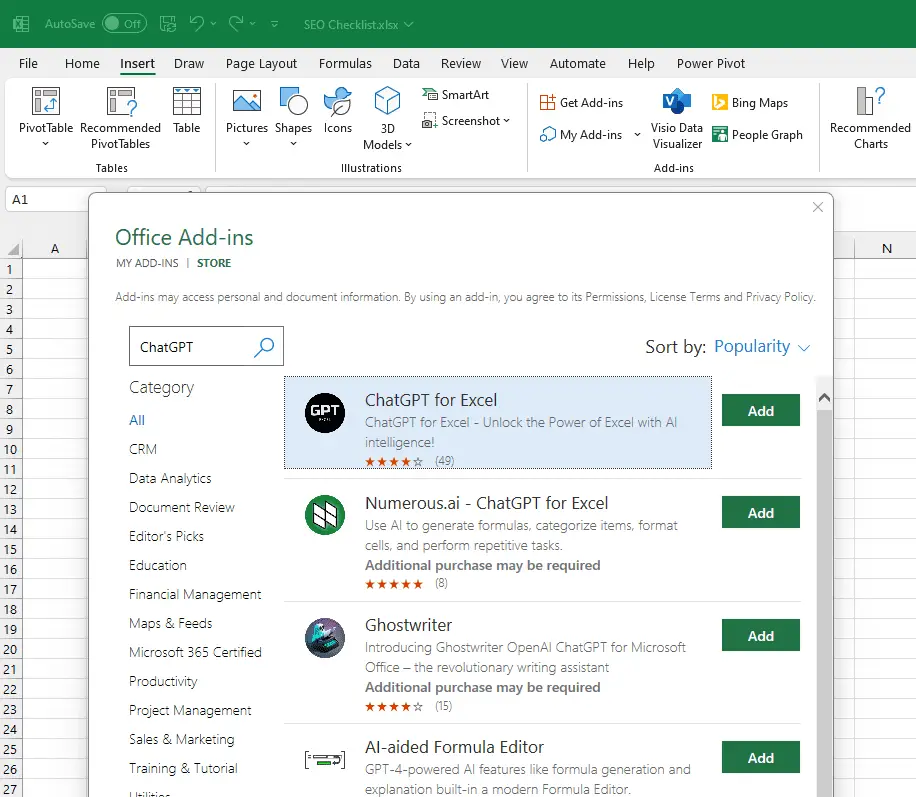
With these tools and features, you can supercharge your Excel skills and streamline your data-related tasks. ChatGPT serves as a versatile assistant, making complex Excel tasks more accessible and efficient. Whether you need help with formulas, VBA scripting, or data analysis, ChatGPT has you covered, transforming the way you work with Excel.
Conclusion
Using ChatGPT to write Excel formulas can be a game-changer for your data analysis tasks. It offers quick, customized assistance and helps you better understand the logic behind complex calculations.
Whether you’re a beginner or an Excel expert, integrating ChatGPT into your workflow can enhance your productivity and proficiency in Excel formula creation.
Happy calculating!



