Have you ever wondered how your display screen, be it a TV screen or a projector, manages to deliver that jaw-dropping picture quality?
The answer lies in the technology known as Extended Display Identification Data.
In this article, we will delve into EDID and its role in facilitating seamless communication between your display and video source.
What is EDID?
EDID stands for Extended Display Identification Data. It holds various details about a display, like its size, resolution, colors, and frequency limits. Through EDID “handshakes,” information is exchanged, allowing a computer to send the right image for the display. EDID follows a VESA standard format containing data about the native resolution, display maker, colors, screen size, and frequency limits.
Once the source gets this data, it can adjust the video settings to match the display’s needs. EDID is commonly used with computer graphics cards. Moreover, devices like HDTV receivers, LCD screens, digital TVs, DVD and Blu-Ray players can read EDID and produce the needed video format.
What is an EDID Emulator?
Issues with communication between an HDMI video source and a display can be resolved by EDID emulation. The emulator can transmit information from the display to the computer by copying or ghosting an EDID.
When incorporating third-party devices like HDMI extenders, switches, or KVMs into your audiovisual arrangement, or when there’s an HDMI repeating device (such as an AVR) positioned between the source and display, the complexity of EDID communication can increase. This might result in issues like a black screen or error alerts, leading you to embark on troubleshooting efforts that yield no solutions. Most likely, EDID will malfunction. Furthermore, it is challenging to pinpoint the issue and provide a direct fix.
Employing an EDID emulator presents a potential solution. Sometimes, giving this approach a try has proven effective, leading to the restoration of proper functionality in your setup.
Advantages of Using an EDID Emulator
An EDID emulator serves as a connector that you plug into either a computer’s output jack or a display’s input port. It tricks the computer into believing it’s connected to a display that supports specific resolutions, refresh rates, and other audio/visual features (aligned with the offered EDID).
If you’re encountering these issues, considering an EDID emulator might be worth your while.
1. Limited Image Output
Within the context of audiovisual technology, various standards, protocols, and distinct AV features are continually evolving to enhance performance and efficiency. However, devices of differing standards or generations might struggle to communicate as intended.
You won’t obtain the proper image even though the monitor is capable of 4K 120Hz if the handshake with your PS5 gaming console isn’t successful. An EDID emulator could improve communication and solve the issue.
2. KVM Switch Desktop Disruption
To connect multiple systems to one or more of your monitors, you can utilise a KVM switch. And one thing might occur. The desktop icons on your PC get mixed up when you switch back to your PC.
This is due to the KVM switch cutting the connection to your PC when you are working on another device. The EDID exchange will start up once more when you switch back, and the icons will change as the data is refreshed.
The solution is to change to a KVM switch that includes EDID emulation or to incorporate an EDID emulator into your current setup.
3. Reduced Downtime
An EDID emulator can help ensure that the new device or replacement device will function with the present setup, reducing downtime in the event of display device failure or replacement.
4. Remote Management
The configuration of a display can be controlled remotely using an EDID emulator. This can be very helpful in digital signage applications when there may be several displays located in across different areas.
5. Testing
An EDID emulator is useful for testing and troubleshooting. It can be used to check whether two devices are compatible with one another or to ensure that a device is correctly identifying a display’s capabilities.
The Significance of EDID Emulation and EDID Support in KVM Switches
KVM Extenders allow video data to be transmitted over vast distances, whereas KVM Switches connect many sources to a single set of screens and peripherals, or vice versa. Between a single or a collection of video sources and displays, both methods serve as a connecting intermediary. EDID exchange is supported by the majority of modern digital KVM devices, however some analogue VGA KVM devices may need extra care and, if necessary, additional assistance from EDID Ghost Emulators.
KVM devices that support EDID management offer three approaches for its implementation.
There are three different ways it can be implemented using KVM devices that support EDID management.
- The first method involves pass-through EDID, where data is directly transferred from the source to the display. This approach is often used in video and KVM extenders.
- Another type of EDID management is built-in EDID. In this scenario, the extender houses an internal EDID data table and can send information back to the source. It learns from the output device and has the ability to replicate it. This type is typically employed in AV/IT systems featuring single or multi-display configurations.
- The third method for EDID management is EDID learning. Here, the extender can gather data from a single connected display or compile data from all connected displays. EDID learning is particularly suited for setups with multiple displays that possess varying native resolutions or aspect ratios.
KVM Switches with EDID emulation
TESmart’s KVM switch incorporates EDID emulators into each input port. This addition ensures that, regardless of whether the computer is the currently selected active one or not, when you switch between input ports, the computer always receives accurate EDID information.
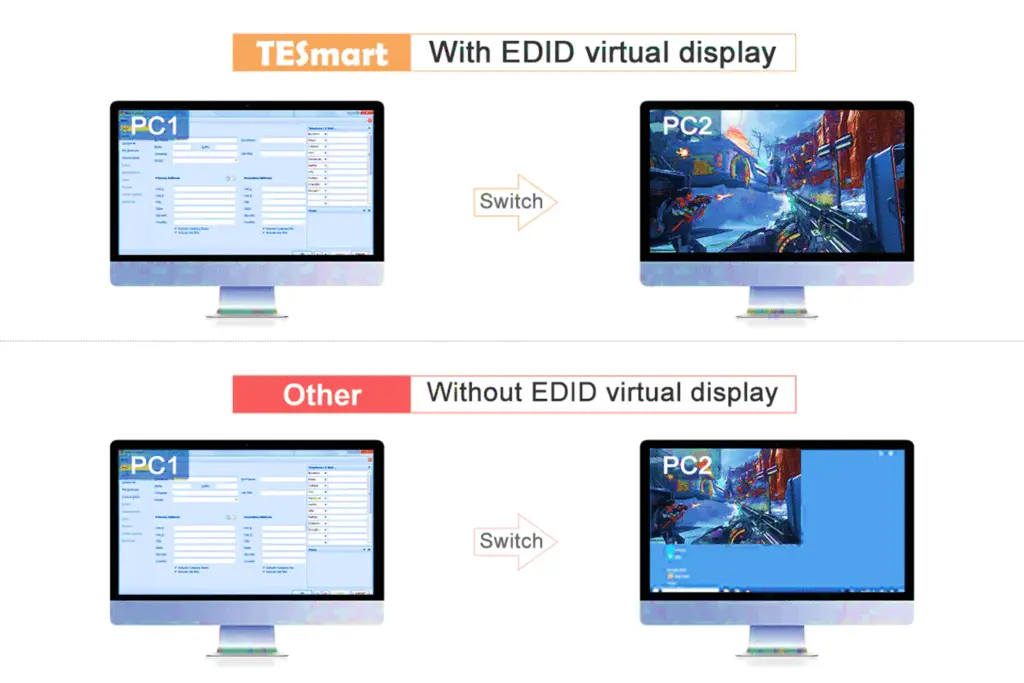
This feature guarantees that the display settings of the computer remain unchanged during the switching process.
1. TESmart 2-Port HDMI KVM Switch
This KVM switch enables you to control two computers using just one set of keyboard, mouse, and monitor. It supports high-quality HDMI video with resolutions up to 4K@30Hz, ensuring smooth and efficient switching between computers.

Its compact design and easy plug-and-play setup make it an excellent choice for both home and office settings.
2. TESmart 4-Port HDMI KVM Switch
If you need to manage up to four computers using a single keyboard, mouse, and monitor, this KVM switch is the solution. It supports impressive HDMI video quality at up to 4K@60Hz resolution, delivering rapid and consistent switching performance.

With advanced EDID management, a USB 2.0 hub, and convenient hotkey switching, this model is particularly well-suited for demanding tasks like gaming, design work, and multimedia projects.
Advantages of Using EDID Emulators for Extending AV Signals
Incorporating EDID information into signal extension holds immense importance for your extenders due to the following reasons:
- Facilitates Automatic Display Detection: This feature enables your computer to instantly recognize connected displays, allowing for seamless plug-and-play functionality.
- Eliminates Manual Display Configuration: The need for manual display setup is eliminated, streamlining the process and saving time.
- Minimizes Potential for Errors: By avoiding manual configuration, the risk of incorrect settings that could compromise display quality and system reliability is significantly reduced.
- Maximizes Video Card’s Potential: EDID emulation ensures the display is optimized to fully utilize the capabilities of the video card.
By employing an EDID emulator, you can effortlessly capture EDID information from the monitor, making it accessible to the PC regardless of cable types or any installation challenges.
Conclusion
An EDID emulator can assist in enhancing the performance and compatibility of display devices, decreasing downtime, and streamlining display management. A device with EDID features could save you a lot of hassle if you need to add intermediary devices to your setup.



