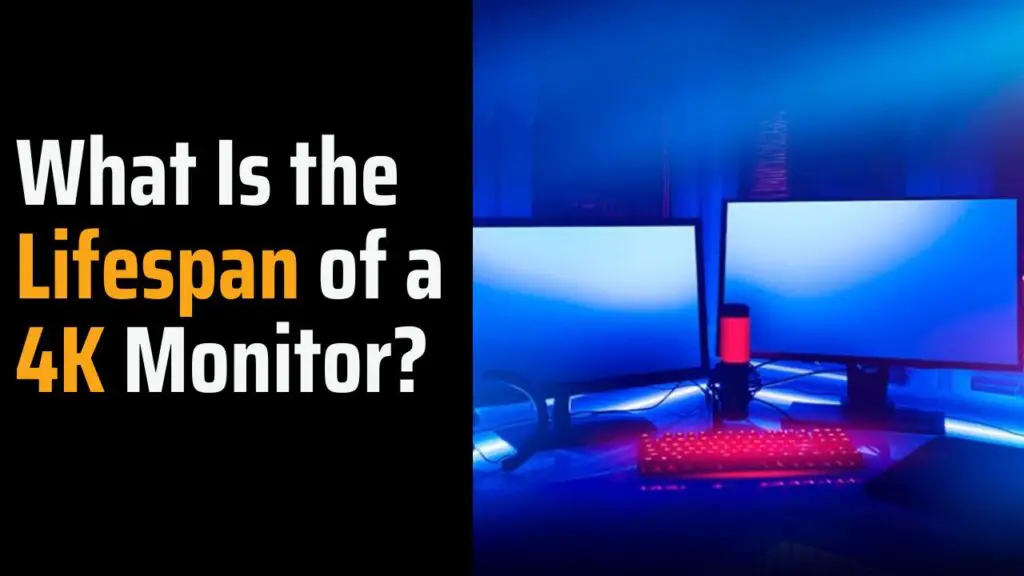When deciding between a moderately priced device and a more expensive one, one common question arises:
“How long will it last?”
Even if the pricier option has superior features, potential buyers seek assurance that they’ll receive lasting value for their investment.
In the world of monitors, 4K monitors stand out for their quality and cost. However, their lifespan is not significantly different from that of lower-resolution monitors.
This article delves into the lifespan of 4K monitors, offering a detailed explanation. It also outlines six signs indicating that your monitor is degrading.
Do 4K monitors get worse with time?
In short, yes. 4K monitors, like their lower-resolution counterparts, will experience degradation over time. While your 4K monitor may take a considerable amount of time to completely fail, you’ll start noticing certain suboptimal changes as it ages.
It’s crucial to remember that all display devices create images using light. Over time, their internal light sources are bound to degrade and become dimmer. Your 4K monitor is no exception, and it will encounter various technical issues as it ages, from diminishing light sources to blurry images and dead pixels.
However, there’s no need to worry—these issues are far on the horizon for your new 4K monitor. You’ll enjoy many good years of high-quality viewing before these problems become noticeable.
How Long Do 4K Monitors Last?
The average lifespan of a 4K monitor typically falls within the range of 5 to 20 years. The exact duration your 4K monitor will endure depends on three crucial factors:
- Its Light Source: Most 4K monitors are either LCD (Liquid Crystal Display) or LED (Light Emitting Diode) monitors, and they employ different light sources, resulting in varying lifespans.
- How Often You Use It: The frequency of usage plays a significant role in a monitor’s lifespan. Extended daily usage may lead to faster wear and tear.
- How Well You Maintain It: Proper maintenance, such as cleaning and keeping the monitor in a suitable environment, can extend its lifespan.
1. LCD Monitors

PHILIPS 288E2E 28″
- Screen Size: 28 inches
- Display Resolution Maximum: 3840 x 2160 pixels
- Refresh Rate: 60 Hz
- LCD monitors use liquid crystal solutions, polarizing filters, and prisms to generate images.
- They employ various lamps as the backlight source, including CCFL (cold cathode fluorescent lamps), HCFL (hot cathode fluorescent lamps), EEFL (external electrode fluorescent lamps), and OLEDs (organic light-emitting diodes).
- Due to their light sources, LCD monitors generally have lifespans ranging from 30,000 to 60,000 hours.
- If you use your LCD monitor for an average of 10 hours daily and maintain it well, it can last between 8 to 16 years.
2. LED Monitors

LG 24″ Ultrafine
- Screen Size: 24 inches
- Display Resolution Maximum: 3840 x 2160 pixels
- Refresh Rate: 60 Hz
- LED monitors utilize LEDs (light-emitting diodes) as their light source, offering vivid images and energy efficiency.
- Depending on the quality of LEDs, LED monitors can have lifespans ranging from 50,000 to 100,000 hours.
- With proper maintenance and 10 hours of daily use, your LED monitor can last between 13 to 27 years.
LED monitors last longer than many other monitor types, including older technologies like CRT monitors. However, they tend to be more expensive. It’s important to note that factors like brightness levels and temperature can also influence a 4K monitor’s lifespan. Higher screen brightness leads to increased monitor temperatures, potentially affecting internal components.
To maximize your monitor’s longevity, adjust the brightness to your needs, turn off the monitor when not in use, and allow it to cool down.
How Do I Know If My 4K Monitor Is Faulty?
You can identify if your 4K monitor is faulty by checking for these six warning signs:
Identifying and addressing these issues promptly can help prolong the lifespan of your 4K monitor and prevent its deterioration for an extended period.
- Clouding: Clouding appears as bright, unevenly distributed spots on the screen, especially noticeable when displaying dark scenes. It’s often a result of physical damage, possibly during transportation or storage.
- Dead or Stuck Pixels: Dead pixels appear as permanent black spots on your screen, while stuck pixels display a single color and do not change. They can develop over time or due to rough handling. You may attempt to fix dead pixels by gently applying pressure with a soft object like a pencil eraser.
- Monitor Burn-In: Burn-in occurs when a static image is displayed on your screen for extended periods, leaving a ghost-like impression of that image even after it’s removed. While not common on modern flat-screen 4K monitors, it can be reversed in moderate cases. However, severe burns can cause permanent damage.
- Screen Problems: As a 4K monitor deteriorates, you may observe issues like blurriness, dimness, dark lines crossing the screen, a greenish tint, or, in severe cases, only a static blue screen. When such problems arise, it’s a sign to consider replacing the monitor.
- Erratic Display: If your 4K monitor starts behaving erratically, such as with intermittent power issues, flickering, hibernation problems, or a complete refusal to display images, it may indicate it’s approaching the end of its lifespan. Be sure to check your monitor’s power supply to rule out external issues.
- Backlight Bleeding: Backlight bleeding is characterized by bright spots, often in the corners of the screen, that are brighter than the rest of the display. It occurs in LCD monitors when the bezel does not entirely block light from leaking around the LCD panel. This issue is more common on lower-quality monitors.
How To Extend the Lifespan of 4K Monitors
To extend the lifespan of your 4K monitor and prevent faults, here are some essential tips to follow:
1. Use a Voltage Stabilizer (Surge Protector)
Protect your monitor from electrical spikes and surges by using a high-quality surge protector like the KMC 6-Outlet Protector. Plug your monitor into the surge protector to safeguard it from potential damage due to power fluctuations.

KMC 6-Outlet Surge Protector Power Strip
- A 900-joule energy rating provides optimal protection for all your electronic devices.
- This pack includes six 6-outlet surge protector power strips, each equipped with a 4-foot power cord.
- These power cords are 4 feet long and feature 14 AWG wiring.
2. Prevent Overheating
Ensure that the air vents on your monitor remain open and unobstructed. Most monitors have vents on the top or sides. Keeping these vents clear allows for better airflow, preventing heat buildup, and preserving internal components. Periodically clean any accumulated dirt and dust from the vents using a vacuum cleaner or brush.
3. Use the On/Off Switch Wisely
Avoid unnecessary power cycling on your monitor. If you plan to take a short break from using it, switch the monitor to “power-saving” or “standby” mode instead of turning it off completely. Frequent power cycling can interfere with your monitor’s performance and potentially damage internal components.
4. Check Connections and Cables
Regularly inspect the cables connecting your monitor to other devices to ensure they are securely attached. Make sure the cables are not twisted or folded. If you need to adjust a connection, it’s a good practice to unplug the cable entirely and then plug it back in. This helps prevent corrosion and maintain secure connections.
5. Proper Placement
Place your 4K monitor on a stable, even surface, and ensure that connector cables do not obstruct its placement. Position it in a well-ventilated area to prevent overheating. Avoid accidentally hitting the monitor with your hands or objects, which could cause physical damage. Also, refrain from placing liquids or beverages near the monitor, as spills can lead to screen damage and permanent issues.