Technology changes very quickly, and by the time you figure out how to use one, the world has probably moved on to something better. Everything, including phones, operating systems, and even cables, are compatible with this.
You most likely received some sort of cable when you purchased a device in the past, such as a phone, printer, or camera, so that you could charge it or connect it to a computer. Or, if you’ve ever asked a friend to lend you a charger, you’ve definitely inquired what kind of charger they have—whether it’s Micro USB, Type C, or even lightning (for those who love their iPhones). These cables and chargers, then, tend to fall into Types A, B, or C.
What is the use of a USB port?
The industry standard for data communication over short distances is USB, also referred to as Universal Serial Bus. On computers, peripherals, and other electronic devices, a USB port is a cable, connector, and protocols connection interface.
USB was initially designed for computer peripherals such as keyboards, mouse, external disc drives, printers, scanners, cameras, and so on. Recently, USB has evolved into a versatile connector for audio and visual devices such as speakers, microphones, displays, and webcams.
To transfer data or supply power, USB devices can be connected to one another directly or (in most cases) via a USB cable using a USB port.
Aside from data transmission, USB’s charging functionality means that it can also be used exclusively for charging.
types of USB ports
There are numerous shapes and designs for USB ports. There were only two USB types available at first, USB-A and USB-B. Now that USB-C has developed, everything has changed.
Type A, B, or C usually refers to the physical design of the plugs and ports, whereas the versions determine the functionality and speed of the USB cable. USB Types A, B, and C.
But exactly how do they differ from one another? Why do they have this label? How do you determine which one you need?
Now, this is where things start to become a little complex and perplexing. The three types are frequently upgraded versions of the earlier or used for different purposes. Along with different versions, different cable types also come at various speeds.
Therefore, Type A, Type B, and Type C cables are the three primary types of cable. Now, Micro and Mini are two of the subtypes of Type A and Type B. Versions 1.1, 2.0, 3.0, and 3.1 are different versions, however they are only used in terms of speed. Therefore, a higher USB version indicates that the cable can transport data more quickly. You won’t need to worry about it for very long, though, as versions 1.1 and 2.0 are slowly becoming obsolete.
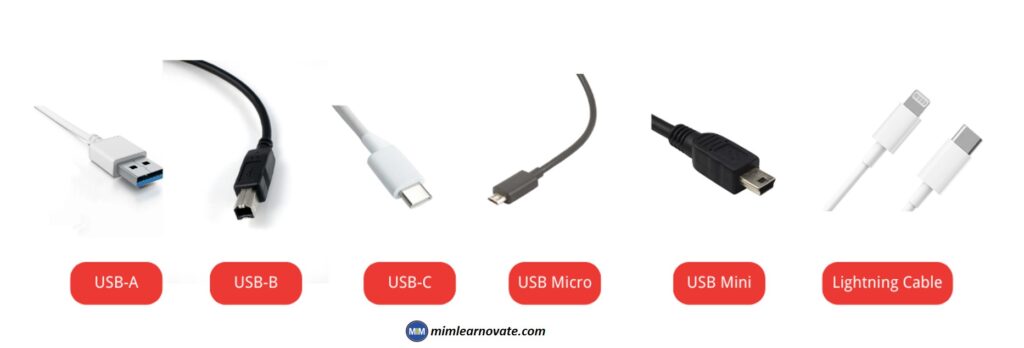
Type A USB Cable
When talking about connecting a USB cable to your computer, the Type A port that is available on the back of your CPU is what is preferably needed to connect to this port. Keyboards and mice are the most popular devices that still support type A. Type A ports are still the most popular type, but the other end is usually a Type B port or can also be a Type C port. Flat and rectangular Type A ports and cables typically only insert one way.
Type B USB Cable
When compared to Type A, Type B are smaller and slightly more square in shape than rectangle. These are mostly frequently discovered on devices like cameras, printers, etc. However, newer and more compact variants are quickly displacing these types of cables as obsolete. In light of this, let’s discuss the Mini and Micro USB cables.
Type C cable
Type C cables have only just been made available to us. This cable’s quicker transfer speeds and reversible functionality were its selling points. Type C cables are flatter and more streamlined than Type A and Type B cables, but they are also longer than Micro USB cables. You won’t have to fight to determine which side of the cable is up and which is down because they may be placed into the device both ways. This cable was first presented on an Apple laptop, but a few businesses, including Samsung and Google, rapidly adopted it for their recent smartphones.
USB Micro
There are micro versions of USB-A and USB-B. Micro USB is a widely popular USB connector that can be found in many modern cellphones. With the advent of USB Type C, however, Micro USBs are being phased out of newer models of high-end smartphones. However, inexpensive smartphones and other electronic devices continue to use Micro USB extensively.
Micro USB cables are widely used with Android phones, whereas minis are relatively uncommon. Android smartphones still connect to the charging cables through Micro USB.
USB Mini
Two additional versions of USB Mini exist:
- USB Mini A
- USB Mini B
and . These are smaller versions of Type A and Type B USB connectors. Portable cameras, game controllers, and some older mobile phones all likely contain USB Mini.
Lightning Cable
The Lightning cable is a completely unique type of USB connector that is frequently found on modern Apple devices like iPhones and iPads. The cable has a Type C connector on one end and a narrow, rectangular connector on the opposite end. Lightning cables are reversible, so there is no need to worry about which side is up when plugging them in.
USB-A Vs USB-B Vs USB-C
| USB-A | USB-B | USB-C | |
| Shape | Rectangular | Multiple designs | Smaller rectangular with rounded corners |
| Types | USB Type A USB Mini A USB Micro A | USB Type B USB Mini B USB Micro B | N/A |
| Connection | Host and connector | Connector | Host and Connector |
| Backward Compatible | No | Yes | Yes |
| Devices | Almost all desktops, laptops, and other computers Most tablets Smart TVs Game consoles Flash drives or memory sticks DVD and Blue-Ray players Peripherals like keyboards and computer mice | Printers Scanners Projectors Other devices that connect to your computer | Some of the latest smartphones Some of the latest laptops Nintendo Switch game console USBC Hub for Laptop & Smartphone |
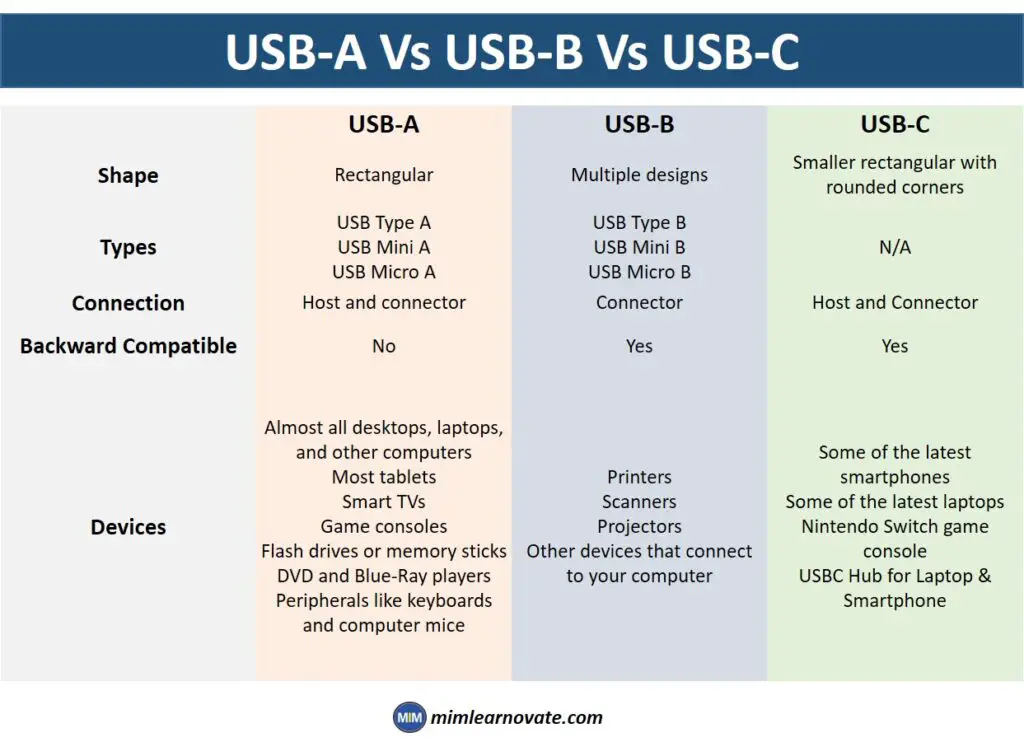
Similarities between USB-A, USB-B and USB-C
| Versions | Version Speed | |
| USB-A USB-B USB-C | 1.1 2.0 3.0 3.1 | 1.1 – top speed of 12Mbps 2.0 – top speed of 480Mbps 3.0 – top speed of 5Gbps 3.1 – top speed of 10Gbps |
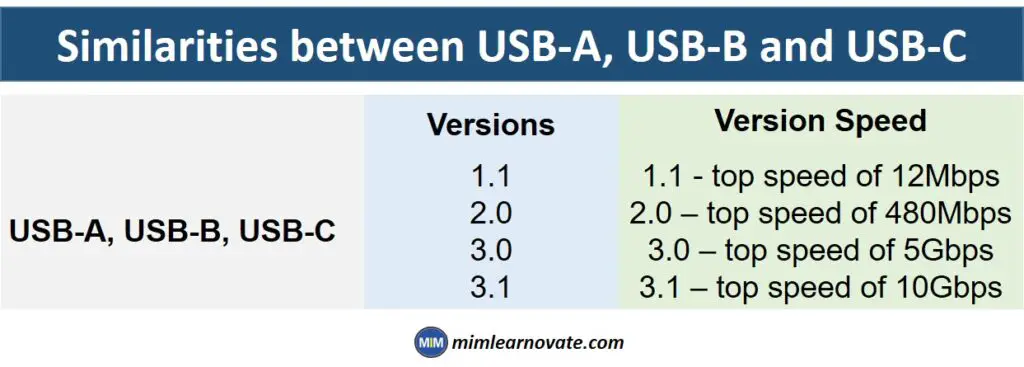
USB-C vs A vs B: Charging Speed
You’ve probably noticed that a device can charge more quickly if it has a USB-C port on your smartphone. Additionally, your USB-C port can transmit up to 100 watts of power via the interface. These upgrades are not available for USB types A and B. The USB-C can perform additional tasks that USB-A and B cannot. Thunderbolt can work with the USB-C port as well.
You can use it for more than just charging or transferring data from Apple devices, though. Additionally, it now supports throughput of up to 40Gbps and uses less power.
In 2020, over half of the smartphones that were released have USB-C ports. More than 50% of computer devices with data transmission capabilities by 2022 are projected to have USB-C ports. It’s wonderful news for every iPhone and Android user.
What should you do if your USB isn’t working?
Here are five of the most popular methods for troubleshooting and resolving USB port issues.
1- Try a different USB port
Plug the device into a separate USB port after unplugging it.
2- Clean the USB port
To delicately clear the port, use a very thin, non-metallic object like a toothpick. Use of canned, high-pressure air blasts is not advised.
3- Replace the USB cable
It might no longer function properly if it is outdated or has been mistreated. Check to see whether the problem is fixed by switching the cable.
4- Restart the computer
It can automatically reset device drivers and clear out any corrupt data by turning it off and on again.
5- If you’re using a Mac, reset the SMC
If you have a Windows PC, you can also access the device manager to check for hardware changes and turn the USB controller on and off.
Conclusion
The most important thing to understand is that while versions define the functionality and speed of the USB cable, Type A, B, or C typically refers to the physical design of the plugs and ports. In summary, Type A, B, and C solely describe the appearance of the cable.
Other articles
Please read through some of our other articles with examples and explanations if you’d like to learn more.
Tools
- QuillBot
- Paraphraser.io
- Imagestotext.io
- Websites to Read Books for Free
- Tools to Convert PNG Image to Excel
- Detect AI-Generated Text using ZeroGPT and Transform It using Quillbot
- How is QuillBot used in Academic Writing?
- Tools for Presentations
- AI Tools for Citation Management
- Improve your Writing with QuillBot and ChatGPT
- Tools Transforming Knowledge Management
- Plagiarism Checkers Online
- Information Management Software
- Tools for Information Management
- Software Tools for Writing Thesis
- OpenAI WordPress Plugin
- TTS Voiceover
- Backend Automation Testing Tools
- AI Tools for Academic Research
Tech Hacks
Technology
- Types of software
- Firmware and Software
- WSN and IoT
- Flash Drive Vs Pen Drive
- Type A, B and C USB Cable
- Neuralink
- ReactJS
- Software Development Life Cycle Vs Software Testing Life Cycle
- Software Development Team vs Freelancer
- Quorum vs Hyperledger Fabric vs R3 Corda
- ChatGPT vs. Google Bard
- Quantum Apocalypse
- Synergy vs. KVM Switches
- eSourcing and eProcurement
- eProcurement and Traditional Procurement
- Over the Top and Video On Demand
- HDMI over IP vs HDBaseT
- Display Stream Compression
- Top Internet of Things Journals
- Supervised Learning vs. Unsupervised Learning
- Video Upscaling and Video Downscaling
- How To Build a Distributed System
- How to Get Into Data Science From a Non-Technical Background?
- How To Build Ethereum Mining Rig?
- How AI is Helpful For Marketers
- AI Chatbots Can Identify Trading Patterns
ChatGPT
- Paraphrase Text
- PowerPoint Slides
- Learn Languages
- Write Code in Python
- Write Literature Review
- Document Review
- Job Interview Preparation
- Prompts For Students
- Write Cover Letter
- Write Resume
- Write Code
- Job Applications
- Write SQL Queries
- Write Excel Formulas
- Academic Writing
- Translate Text
- Keyword Research
- Business Idea Generation
- Business Entrepreneur
- Use ChatGPT on WhatsApp
- Virtual Research Assistant
- Meta-Analysis in Research
- Large Documents
- Hypothesis Development
- Share ChatGPT Responses
- Text Analysis
- Upload PDF on ChatGPT
- Books ChatGPT


